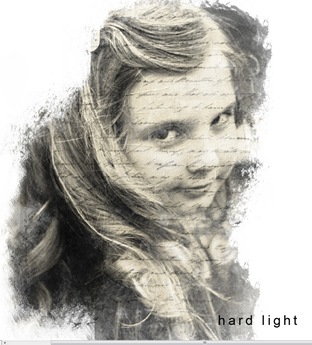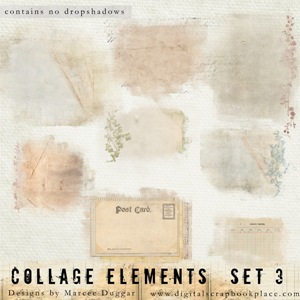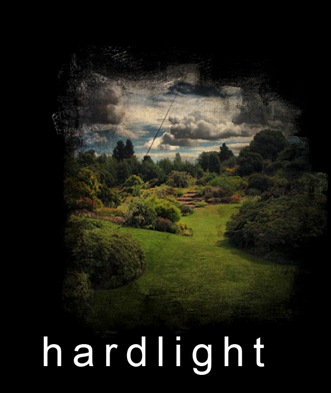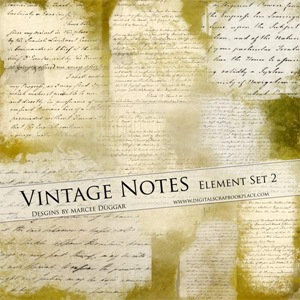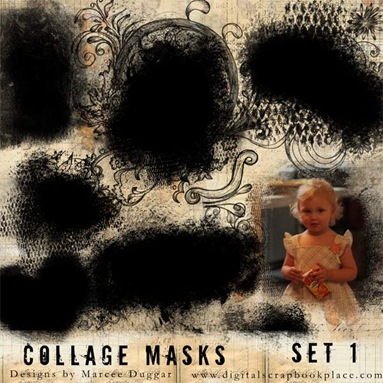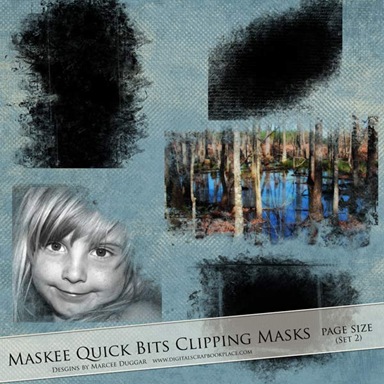Been Working on my newest Craft Love Altered and Distressed Book Stacks. These are so much fun to make! A great way to relax and Create. You can find these and more at my Booth at Westside Antiques in Dover Tennessee. I Also take custom request for these.
Tuesday, March 31, 2015
Tuesday, November 15, 2011
Blog Freebie: Vintage Office Photoshop Brushes
Thursday, June 16, 2011
Playing With Brushes Vintage Ad Stamps
by D- Marcee Duggar
Playing With Brushes Vintage Ad Stamps1
Great little Set of Stamps to add a special touch to your layouts or Art Journals!!
Includes 8 Stamps in .PNG format & 8 Photoshop Brushes in .ABR format
Be sure and check out the whole
Playing With Brushes Series!!!
Looking for more of my Stamps & Brushes you can find them HERE
File Size:
200 ppi: 5.69 MB
300 ppi: 10.8 MB
Monday, May 16, 2011
Tutorial: Clipping Masks Using Different Elements in Photoshop
Wanted to show you different ways to use some of my designs. I will be using my Vintage Note Element Set 2 and Collage Elements Set 3 .
Clipping masks are a great way to get that brushed on appearance on your layouts. You can use photos or you can use papers with your clipping Masks
First you want to learn how to use Clipping Masks.
~ open New document 12x12 300 ppi
~ Open Your Mask for this I will be using Vintage Notes
~ Place your mask in your New Document
~ Open any picture and place it in layer Above Your Mask
~ Take your mouse and place it between the Picture layer and Mask Layer Hold the ALT till you see the round symbol then CLICK your photo is now Clipped
~ with your photo clipped you can move it around and resize if needed.
~ It looks pretty cool like this but we can take it a step further with the blending modes
~ right click your picture layer
~ Blending options
~ when the Box appears you will see Normal click on the dropdown arrow and just go thru the different blend modes till you see on that you like I have chosen Multiply here.
~Here are some examples of what you can do with Clipping and Blending
~ for these 2 images below I used my Collage Elements Set 3
~Vintage Notes Set 2 for these below
~When you get the look you want just merge the 2 layers together and your done!!
-------
I also have lots of regular Clipping masks in the Store your can clip your photo onto and then merge…
then you can use blend if you like. These sets all come in black they can be rotated and resized!!
Hope You enjoyed this Tutorial on clipping masks..any questions please feel free to ask!!
Monday, November 15, 2010
Blog Freebie: Maskee Photo Mask
Instructions for use are included any questions please just ask
marcee@thecreativepixel.com
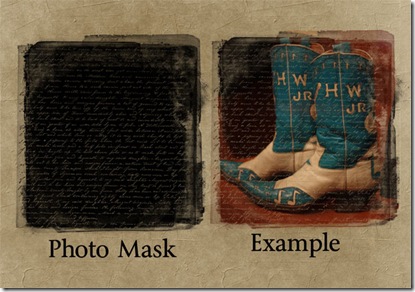
Download Link:
Free Photo Mask
More sets available HERE
OTHER SETS AVAILABLE TOO
Thursday, February 11, 2010
Clipping Masks Freebie
software programs that can currently use these templates include - Photoshop 6 or higher, Photoshop Elements 2 or higher, Paint Shop Pro 7 or higher, PhotoImpact recent versions, Digital Image Pro recent versions, Picture It version 7 or higher, and some Corel Paint programs recent versions. Not currently supported - Hewlett Packard Creative Scrapbook Assistant, FotoFusion by Lumapix, or Creating Keepsakes Scrapbook Designer Program.Here is a set of Page Size Clipping Masks…
Instructions for use of the Maskee sets are in your download file.
This set of 5 Large Page Size Clipping Masks will give your photos the appearance of being brushed on your papers. These are perfect for Landscape and large photos
example of use:
Download Links:
Other Maskee Sets are available at the DSP store